Website uptime management added to bulk tools

Quickly fixing a website that goes offline is an important job for anyone managing websites regularly. That’s why monitoring website uptime is one of the central tools at Watchful.
Now it is much easier to enable and disable this feature across your entire platform.
When would you disable website uptime monitoring?
Over the years, we have had numerous requests to bulk enable or bulk disable uptime monitoring across an entire account. This usually happens when there is a scheduled outage such as a server upgrade or agency-wide upgrade running.
In these situations, disabling uptime monitoring prevents a lot of downtime email notifications and log entries related to the maintenance.
The same could be achieved by disconnecting all of the sites from Watchful with the existing bulk tools. But disabling just the uptime monitoring allows you to still perform bulk maintenance from Watchful without the downtime warnings/log entries.
How to change uptime monitoring in bulk
Using the newly redesigned bulk actions makes short work of enabling and disabling uptime monitoring across many sites at once.
Disabling uptime monitoring
- View your sites in the
sites dashboard. - At the left, select the sites that need uptime monitoring disabled using the checkbox input field.
- Click the
bulk actionsmenu at the top and selectdelete uptime monitor(see below).
Enabling uptime monitoring
To enable uptime monitoring in bulk, follow the process above but select create uptime monitor in the bulk actions menu.
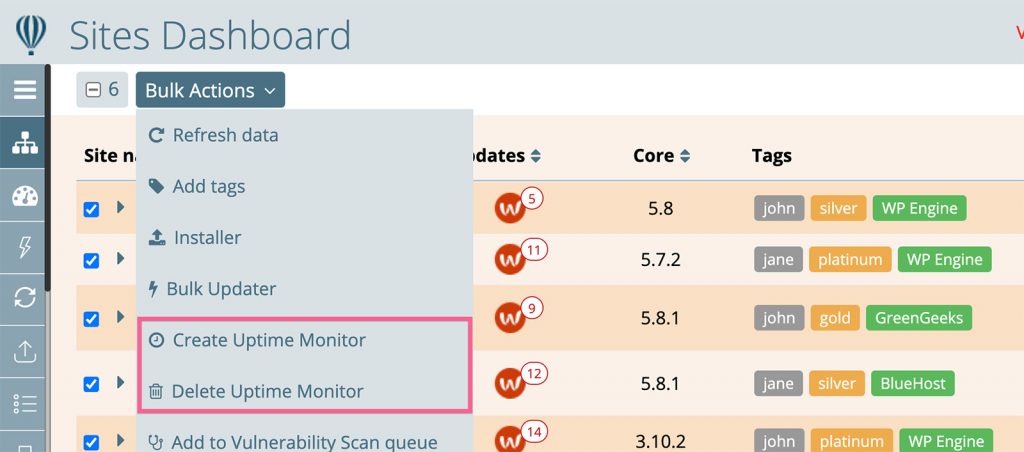
Bulk Actions in the sites dashboard showing the bulk uptime management tools.Monitoring full page loading
By default, Watchful reports a website as up if it receives a 200 status code from your web server. This doesn’t mean that the html on your site is actually loading.
For more accurate monitoring, use the word to check feature as described in our knowledge base.
A troubleshooting guide for uptime monitoring is also available.

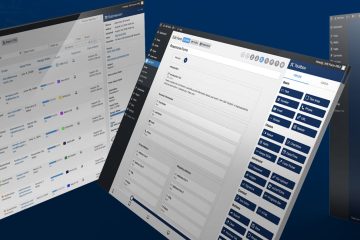
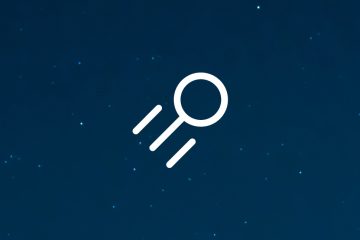
0 Comments