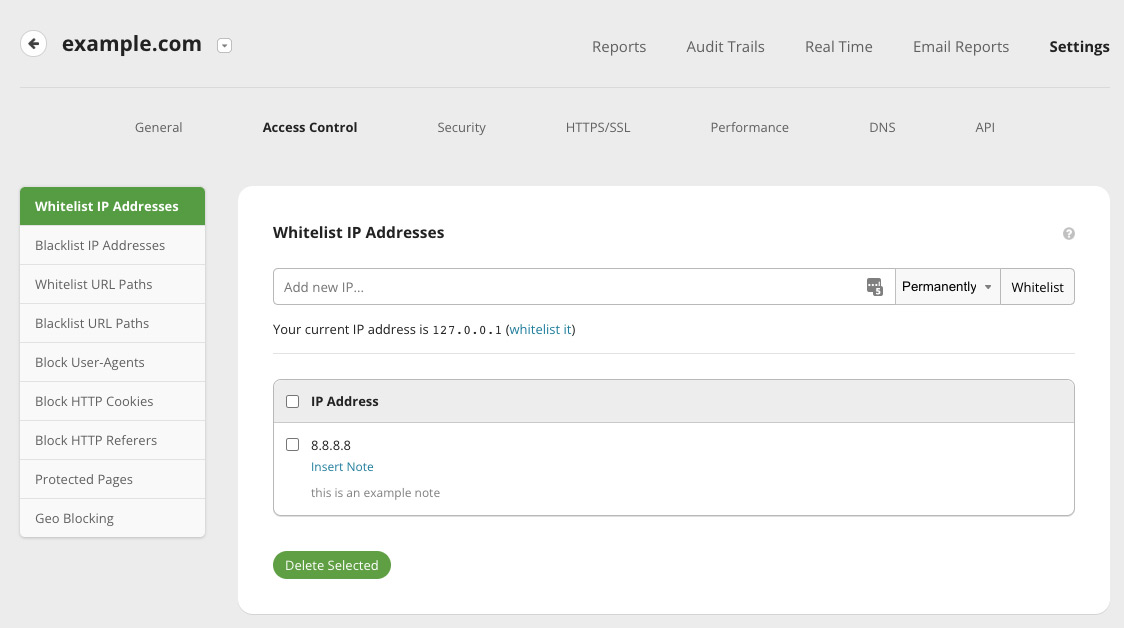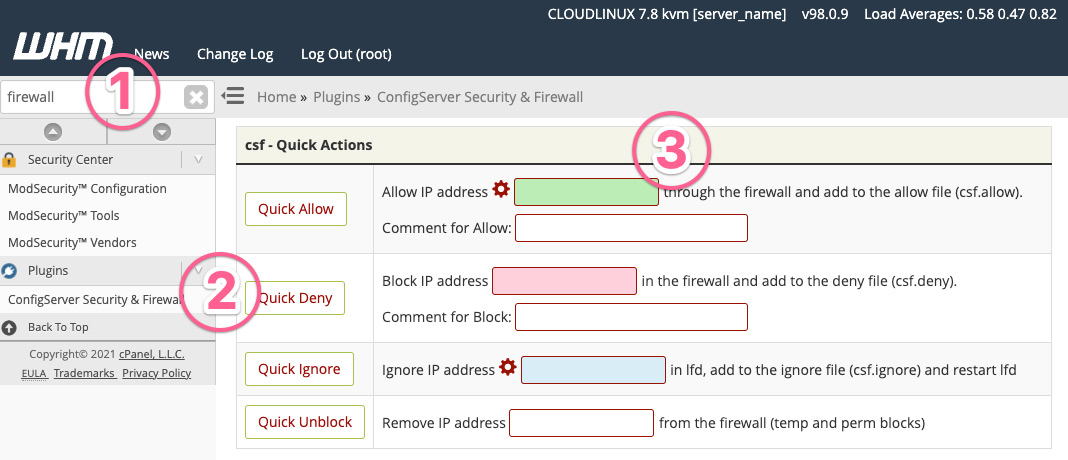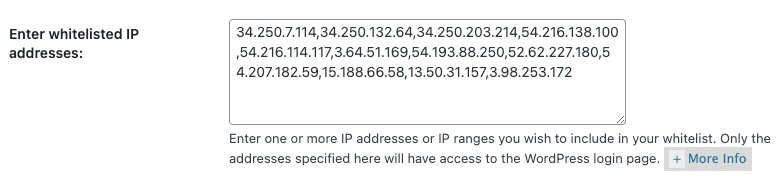How do I whitelist Watchful IP addresses and user agents?
If you are are experiencing connection or validation issues on numerous sites, particularly on the same server, Watchful may be blocked/blacklisted by any of the following:
- your DNS firewall (i.e. Cloudflare)
- your server firewall (i.e. ConfigServer Security & Firewall in the case of WHM)
- an application firewall such as plugin on your website (i.e. Wordfence)
Below, we will walk you through whitelisting Watchful.
Table of contents
- Whitelisting Watchful IP addresses
- What are the Watchful IP addresses
- Whitelisting IP Addresses in your DNS firewall
- Cloudflare Firewall
- Sucuri Firewall
- Whitelisting IP Addresses in your server firewall
- How to whitelist IP address in Linux via the CLI
- How to whitelist IP address in Linux via WHM
- How to whitelist Watchful in the nG Firewall
- Whitelisting IP Addresses in your application firewall
- WordFence
- iThemes Security
- Defender Security
- CleanTalk
- BBQ Pro
- Admin Tools Pro
- RS Firewall
- OSE Anti-Hacker
- SecurityCheck
- Whitelisting Watchful user agents
Whitelisting Watchful IP addresses
What are the Watchful IP addresses?
Watchful uses a set of IP addresses to power our service, including addresses across the globe to accurately detect website uptime:
If you are a developer you can view the Watchful IP Addresses using the link below. This is useful for automating whitelisting on your server firewall or other tools requiring whitelisting:
Whitelisting IP Addresses in your DNS firewall
Domain name server (DNS) service providers often manages their own firewall. Follow the instruction below to whitelist Watchful's IPs at Cloudflare and Sucuri.
A similar procedure may be used at other DNS providers.
Cloudflare Firewall
- Login to your account and navigate to your domain.
- Click on the
Firewallbutton at the top, then theToolstab. - Enter first IP address (above) into the field as shown below.
- Ensure the
Whitelistoption is selected. - Select the
All websites in accountoption if all your websites will be added to Watchful. - Enter
Watchfulin the notes area. - Click the
Addbutton. - Repeat for the other two IP addresses (above).
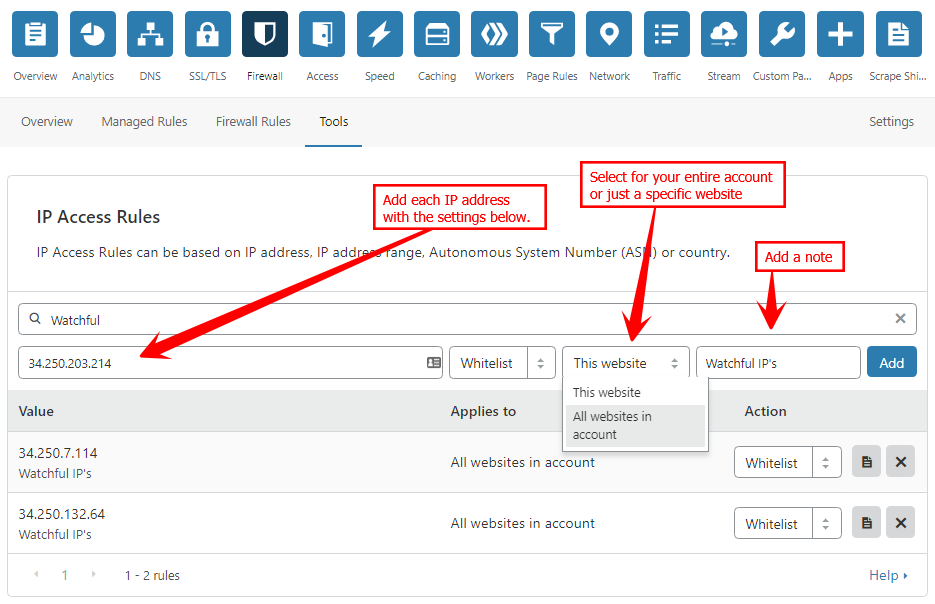
Sucuri Firewall
- Login to your account and navigate to your domain.
- Click on the
Access Controllink at the top. - Ensure that
Whitelist IP Addressesis selected at the left. - Add the first IP addresses (above) to the
Add new IPfield as shown below. - Ensure the
Permanentlyoption is selected. - Click the
Whitelistbutton. - Repeat for the other two IP addresses (above).
Whitelisting IP Addresses in your server firewall
For many site owners, the easiest way to add IP addresses to your server firewall is to contact your hosting provider, provide the IPs (above), and ask them to whitelist.
But if you have root or WHM access to your server, you can do this yourself.
How to whitelist IP address in Linux via the CLI
- Login to your linux server using
rootorsudo user. - Go to the path
/etc/csf/. - Inside the CSF directory, edit the file called
csf.allow. - Add the three IP addresses (above) and save the file.
- Use the
csf -rcommand to restart the firewall.
How to whitelist IP address in Linux via WHM
Many website owners are using WHM/cPanel to manage their hosting account. If you have WHM access:
- Login into WHM with the root account.
- In the search bar at the top-left, enter
firewall. - Select
ConfigServer Security & Firewallfrom thePluginsarea on the left. - Scroll down until the
csf - Quick Actionsarea is visible. - Add the first IP addresses (above) to the
Allow IP addressfield as shown below. - Click the
Quick Allowbutton. - Repeat for the other two IP addresses (above).
- If prompted, click the
Restart csf+lfdbutton.
How to whitelist Watchful in the nG Firewall
The nG firewall series from Perishable Press is a server-level firewall for the Apache or Nginx web servers. As of 2022, the most recent version is the 7G Firewall, the 7th generation of the series.
If you are using this firewall on your server, note that some parts of Watchful may trigger a false-positive and be blocked. For example, the Vulnerability Scanner is partially blocked by the nG Firewall.
if you are using this firewall, you will need to talk to your host about whitelisting the following rule: block_bad_querystring_rule_35
For example, if you are using RunCloud to manage your server and have enabled the 7G Firewall, the following code can be added to the Nginx config to whitelist block_bad_querystring_rule_35:
if ($gfwreason !~* "allow|block_bad_querystring_rule_35") {
set $gfwlog 1;
return 302 $scheme://$host/RUNCLOUD-$gfwversion-WAF-BLOCKED;
}
Whitelisting for the the nG Firewall series is highly dependent on both your web server and your specific software stack. We recommend contacting your host directly for full details on how to whitelist block_bad_querystring_rule_35.
Whitelisting IP Addresses in your application firewall
Whitelisting in your application firewall is similar across many applications. Typically, a large whitelist field is presented and a comma-separated list of IP addresses is entered. It may look something like the screenshot below.
Instructions for a variety of application firewalls are listed below.
Application firewalls
- WordFence — The whitelisting options are found in the WordPress backend under
WordFence > All Options > Firewall Options > Advanced.Firewall Options - iThemes Security — In this application, whitelisted IP addresses are called
authorized hostsand are added in the setup wizard. Once the setup wizard is complete, you can also find enter/modify the IP addresses underSecurity > Settings > Configure > Authorized Hosts. - Defender Security — The whitelisting options are found in the WordPress backend under
Defender > Firewall > IP Banning > Allowlist. - CleanTalk — Instructions on whitelisting for CleanTalk can be found on the devlopers website.
- BBQ Pro — The whitelisting options are found in the WordPress backend under
BBQ Pro > Settings > Whitelist IPs. - Admin Tools Pro — The Whitelisting options can be found in
Components > Admin Tools > Web Application Firewall > Configure Exceptions from Blockingtab. - RS Firewall — The Whitelisting options can be found in
Components > RSFirewall > Blacklist/Whitelist. - OSE Anti-Hacker — The Whitelisting options can be found in
Components > OSE Anti-Hacker > IP Management. - SecurityCheck — The Whitelisting options can be found in
Components > Securitycheck > Main menu > Web Firewall Configuration > Lists.
Whitelisting Watchful User-Agents
Watchful uses two User-Agents to communicate with your site and monitor website uptime:
Watchfulli/1.0 (This email address is being protected from spambots. You need JavaScript enabled to view it.; +http://www.watchful.net; https://watchful.net/bot-info/)WebsiteOps (This email address is being protected from spambots. You need JavaScript enabled to view it.; https://websiteops.io/bot-info.html)
Whitelisting the user agents is not typically required. If you choose to do this, please contact your hosting provider or IT department to whitelist them.
Search Knowledge base
Most popular
- Add a Joomla website to Watchful
- Add a website to Watchful
- Add a WordPress website to Watchful
- Does Watchful support managed hosts like WP Engine, Flywheel, and Pantheon?
- How do I generate reports for my clients?
- How to add Tags to your WordPress & Joomla websites in Watchful
- How to use the Auto Update Scheduler
- How to use the Auto Updater
- Managing your auto-updating softwares
- Three ways to backup your website with Watchful